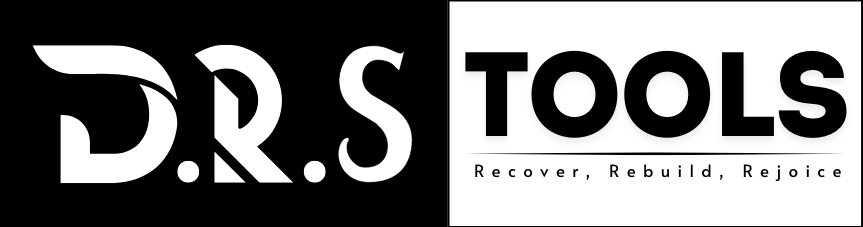Table of Contents
Have you ever had the terrible experience that you unintentionally formatted your hard drive? The consequence is always the same, whether it happens during a system cleanup or in a click-happy hurry: an unexpected loss of important data. But don’t give up; this blog post will let you know how to recover a formatted hard drive or ssd drive data, which is sometimes realizable.
We’ll guide you through the key steps required for data recovery from a formatted hard drive in this post. We will check out both software and manual recovery techniques, delivering you a reputable road map to get back the files which you lost.
Is Recovering Data From a Formatted Hard Drive Possible?
Users can recover their data from formatted hard drive or ssd drive if the drive was formatted unfortunately or by mistake, there are several tools and windows commands where user can retrieve their formatted data from the drive in more cases users get their data back but in some cases its little bit difficult to get back users data, if hard drive overwritten with new data or formatted by any wiping tool then there is no chance to get your data back but in 99.9% cases users data get back with the help of DRS Data Recovery Tool you can try this tool if you are looking solution for formatted hard drive or disk drive data recovery for you PC or Pen drive.
Quick formatting vs. Complete Formatting
Quick Format: This method doesn’t overwrite the existing data; it simply removes the files and directory metadata. Because the actual data remains on the drive, quick formatting is a straightforward process that enables easy and efficient file recovery.
Format Drive with CMD: This process formats completely your all data files or directories using command line. This process is a little bit time taking process where you have to run all CMD commands and then process it. Many companies claim they can recover your formatted drive data but it depends on the sectors of the hard disk drive and overwritten data.
Formatted SSDs
There are particular challenges while attempting to recover data from a formatted SSD (Solid State Drive). Because SSDs use TRIM technology, which is used as a command for the ATA interface to delete invalid data more efficiently, they behave differently than traditional hard disk drives (HDDs). Because of that process, formatting an SSD is practically impossible to restore. You can gain a better understanding of whether or not you can recover a formatted hard disk by being informed of these basic changes in the way data is handled after formatting. Which recovery tools and techniques to use will depend on whether you conducted a quick or complete format and whether you’re working with an HDD or an SSD.
What to Do Right Away After Formatting Your Hard Drive
The primary threat to recoverable files is data overwriting, thus the actions you take right once after formatting are crucial.
Stop writing more data: Immediately stop using the hard disk. The data you want to recover may be overwritten if you keep using the disk for every kind of activity, including downloading files, installing software, or even just browsing the internet.
Check the status of the drive: Verify if the drive is still linked to the machine. Make sure that the disk has not been accessed by any current activities, such as system updates or continuous downloads, as they could write fresh data to it. However, you don’t need to physically detach it.
Install data recovery software: Don’t format the drive; instead, install data recovery software on a different drive. This strategy ensures that no recoverable data is changed all throughout the installation process.
Get ready an alternative storage device: Make plans for a different, safe storage device to store the recovered data. To reduce the chance of data overwriting, it is important that this is not the drive you previously formatted.
By following these instructions, you safeguard your drive against more data loss and set yourself up for a successful recovery process. You preserve the most data in its recoverable condition if you take immediate steps and don’t use the formatted drive.
In the section that follows, we’ll guide you through the procedure of identifying the right software programs to retrieve personal data and walk you through how to utilize them properly to retrieve files from a formatted hard drive.
Choose the Data Recovery Tool for a Formatted Hard Drive
If you are trying to easily recover your files from a formatted hard disk, you must choose a trust-worthy data recovery solution. Here’s how to select the correct software for the task:
- Pick a trustworthy tool: Search for data recovery software that has an excellent track record and positive reviews. Software such as DRS Tools, BLR Tools are well known for their accuracy.
- Verify program compatibility: Verifying that it works with the file system that was used to format your disk (e.g., NTFS, FAT32, exFAT, or others).
- Look for advanced features: Advanced features offered by particular recovery solutions can increase the likelihood of a successful recovery. Deep scan modes and other features may identify data that are tough to retrieve with rapid scans.
- Examine the ease of use: Software with an easy-to-use interface and clear instructions is ideal for data recovery, which can be a complicated operation. Errors during the recovery procedure are less likely as a result.
Now that you have the appropriate Tool, you can move on to the real recovery process, which we’ll discuss next: utilizing the software to recover a hard drive that has been formatted.
The Complete Guide for Data Recovery from Formatted Hard Drives
We decided on DRS Tools to recover data from formatted hard drives because of its outstanding results in our testing and years of real-world use. In a variety of situations, DRS Tools has continuously shown its dependability and efficiency in data recovery.
How to Retrieve Data from a Formatted Hard Disk:
- Download DRS SSD Data Recovery from the official DRS Tools website. In order to ensure you have the most recent and secure version of the program, we recommend downloading it right from the official source.
- The installation technique is easy and simple to carry out. Simply follow the instructions displayed on the screen to complete the setup process.
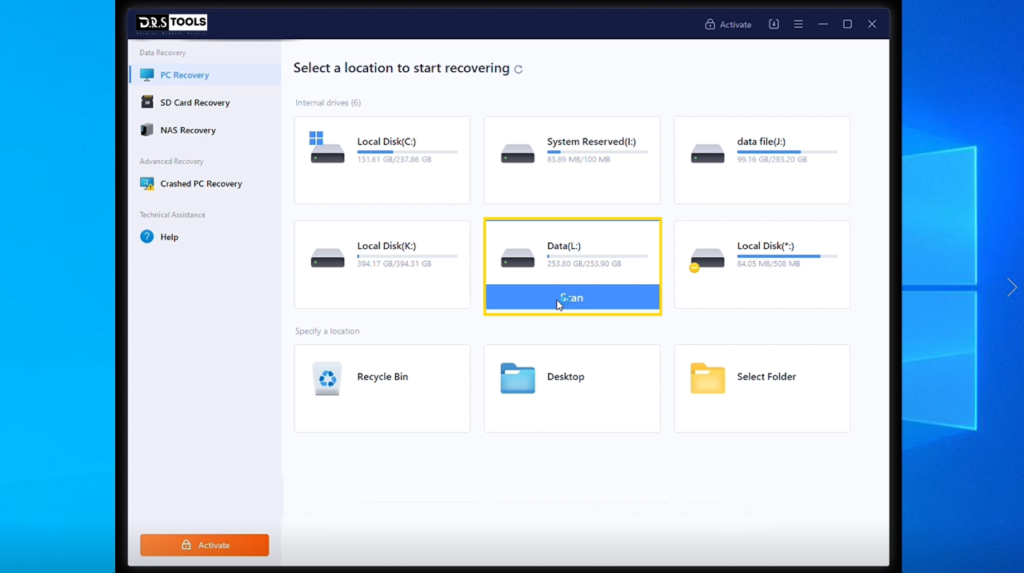
- Start DRS SSD Data Recovery and choose the drive from which you wish to retrieve data. Launch the scan procedure, whereby the advanced algorithms of DRS Tools look for data that can be recovered from the formatted drive. This scan can take some time, depending on the drive’s size and condition.
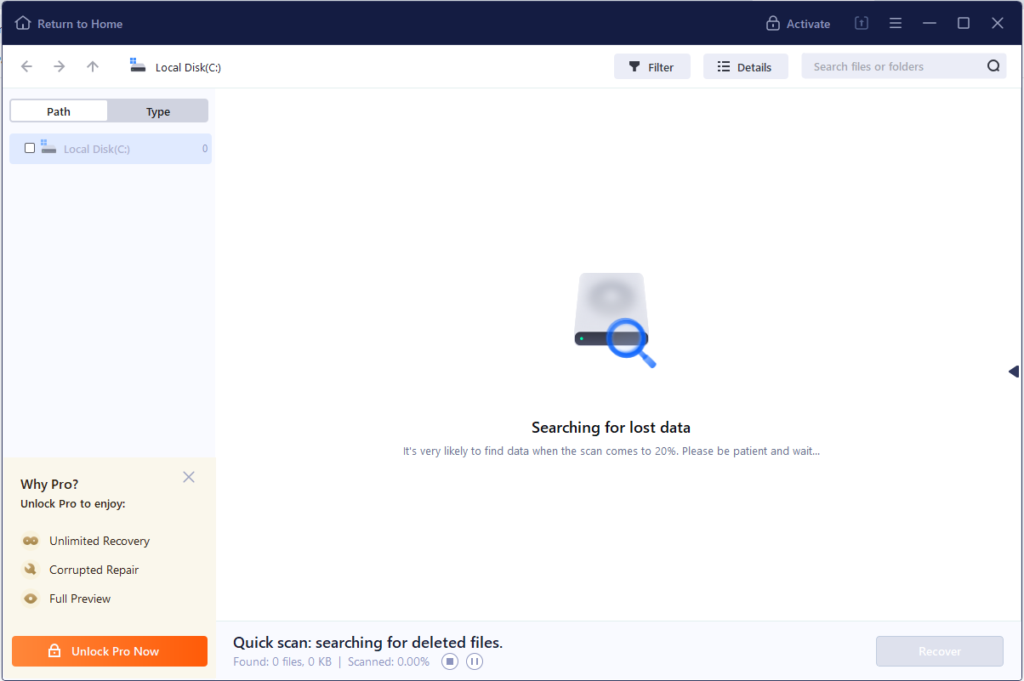
- DRS Tools organizes recoverable files into many categories, including Documents, Pictures, Audio, Video, Archives, and more, after the scan is finished.
5. To filter the recovery results by file type or name, use the search function. This simplifies the process of locating and choosing exactly files which you want to recover.
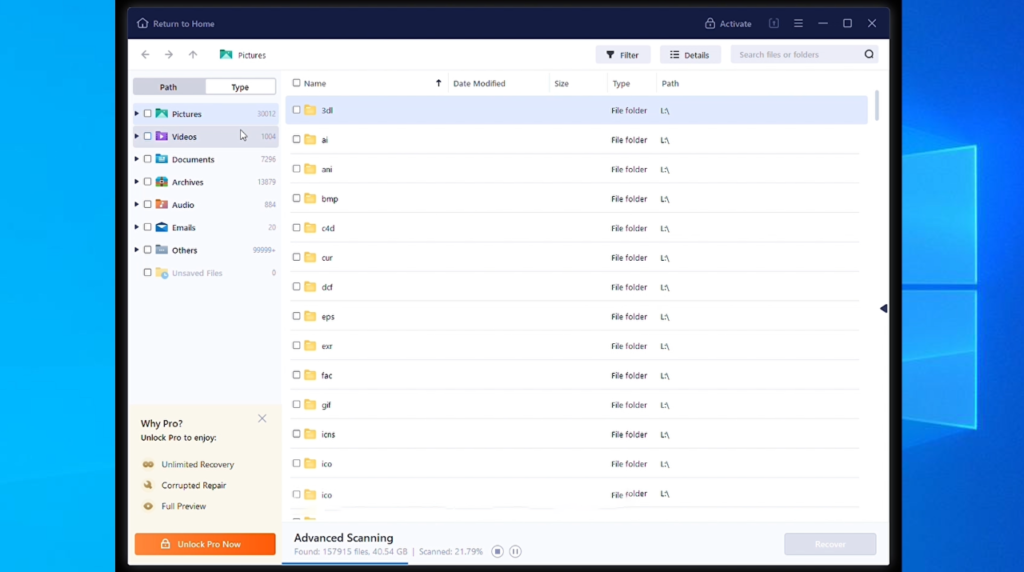
- Select the files you want to store and designate where you want them saved. To prevent overwriting data, it’s necessary to save the recovered files on a different drive than the one you’re recovering from.
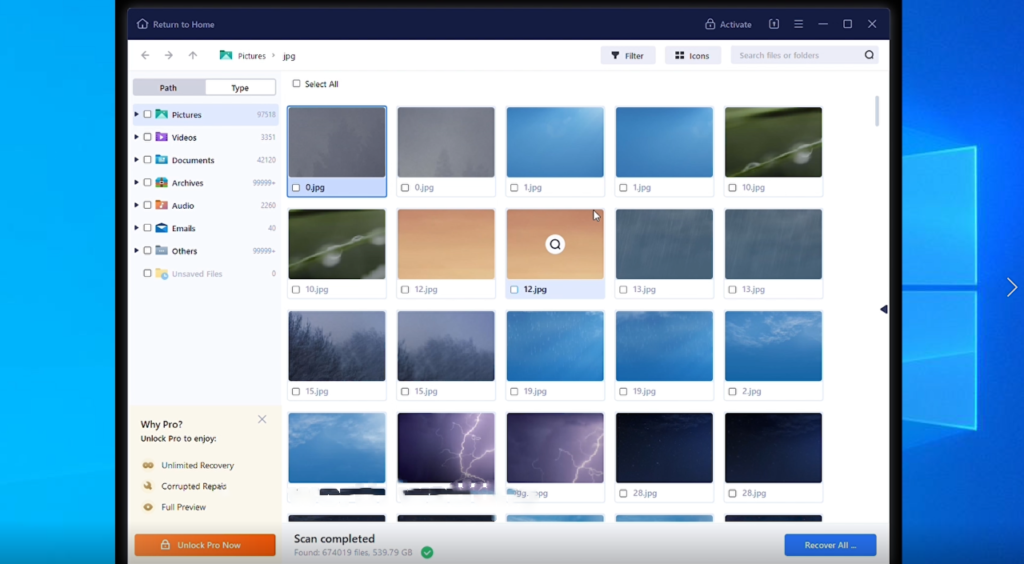
DRS Tools is a reliable tool for recovering formatted data, capable of frequently obtaining a wide range of file types and structures. Our expertise showed that the software not only met but even above expectations, highlighting its standing in the data recovery industry.
Suggested Method for Formatted Hard Drive Recovery Without Software
Without using any third-party software, you might be able to recover your formatted hard disk if you’ve previously created backups on your Windows computer. Here’s how to restore your data from backups which already exist by using built-in Windows tools.
Method 1: Select File History
- Go to ‘System and Security‘ > ‘File History’ after opening the Control Panel.
- ‘Restore personal files’ will be clicked.
- Navigate the backups using the UI. The files and folders are shown in File History exactly as they were during each backup.
- Use the arrows to browse the backups and examine the files at different times.
- Choose the folders or files you want to have recovered.
- To save them back to their original location, click the “ Recover All” button. If you would rather not risk overwriting any other data that might still be recoverable, you can also choose another location.
If you need to restore files that were backed up before the incident and the drive was inadvertently formatted, this procedure can be very helpful.
Method 2: Use Windows Backup/Restore
Windows Backup and Restore (Windows 7) can restore data from a formatted device in later versions of Windows:
- Under ‘System and Security’ in the Control Panel, click ‘Backup and Restore (Windows 7)’.
- Click ‘Restore my files’ and follow the directions to browse your backups.
- You can ‘Browse for files’ or ‘Browse for folders’ to find certain stuff.
- After finding and selecting the files or folders, click ‘Restore’ to save them to your computer. To avoid the formatted drive and maintain data integrity, you’ll be asked to choose the restored file destination.
These solutions only work if backups were taken before formatting the hard disk. These features cannot restore data without backups. Make sure the backup drive hasn’t been compromised or formatted, as this would also render these approaches worthless.
In Conclusion
From selecting a suitable recovery tool to understanding the limitations of what can practically be recovered, recovering data from a formatted hard disk involves a series of important steps. Windows File History, Backup and Restore may restore files without outside applications if backups were set up earlier data loss. Professional data recovery services become a good choice when software solutions and backups do not provide results since they supply advanced recovery features for challenging scenarios. Understand that the early measures done following format and the tools or services chosen for the recovery process greatly impact the success of recovery efforts.