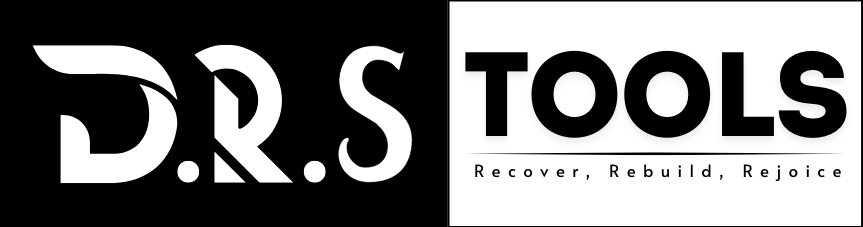Best SSD Recovery Software
Here is where you can get the DRS SSD data recovery software. It gets back deleted, formatted, or lost files and data from NTFS and FAT partitions on Windows 10/8/7 SSD drives. In 3 easy steps, any user can recover and restore SSD data that has been lost for any reason. Ease and quick SSD data-restoring process saves time and effort and get back all the lost SSD data.
AS well as this SSD recovery software can easily recover lost data from HDD, USB drive, SD cards, NAS devices, Go pro, Camera, Recycle bin, emptied recycle bin and so on. Get back lost SSD data due to system crash, formatting, accidental formatting, reformatting, virus attacks, Windows OS error and other soft internal error with SSD devices.
This SSD recovery page will provide working solution and tells you about how strong is DRS SSD data recovery tool is, even after formatting the disk and SSD drive from Windows and Mac operating system.

Due to technology updates and more productivity and ease at work, SSDs are becoming more popular choices among users worldwide. SSD is faster in responsive with data writing and reading and that’s the reason most users like to use SSD than regular types of HDDs hard disc drives (HDDs).
You can lose data on an SSD if you delete files accidentally or knowingly, format the drive, due to virus, or if the operating system or file system fails. Do not worry all about the lost data from SSD, because the DRS SSD recovery wizard can help you get back the data from SSD. No matter if you deleted an SSD partition, you can still recover and restore the data easily by using this advance SSD recovery tool as well, find a tutorial online that will help you get it back.
Definition of Solid State Drive (SSD)
Short for “solid state drive,” an SSD is a device that reads and writes data using solid-state electronic memory chips, which are usually DDR RAM or Flash Memory. It can reduce the weight of a laptop, make the battery last longer, and improve read performance. Physical limitations are no longer a problem with solid state drives, which are now widely used to replace hard disc drives with fast circuitry.
- Accessing data on an SSD drive is faster than onto a hard disc.
- The SSD’s access time is not affected by how quickly the read/write interface head matches up with a data sector on a spinning disc.
- Additionally, the SSD makes the device more resistant to physical shock, vibration, and big changes in temperature. Solid-state drives (SSDs) can’t be cleaned by strong magnetic fields, but hard drives can.

Definition of Solid State Drive (SSD)
SSDs these days are replacing the regular old types of HDD hard disk drives by getting more powerful and productive performance as compared to HDD. However, because SSD drives are so popular, data loss problems always occur due to unwanted errors and due to some human mistakes.
Besides, it is mainly noteworthy to understand the main reasons for data loss, to avoid data loss scenarios and unwanted experience of SSD data disaster. One must know and understand these important reasons:
- Accidental formatting or deletion
- SSD Partition Deletion
- Malware Attacks or infections by viruses
- System failure
- SSD device problem or soft internal error
What is the best software to get back lost data from an SSD?
Facing data loss problems is something that can occur even after precautions and even if users do everything that can to avoid it.
By luck, you can recover data from SSD! Yes, it is easier and simpler to use third-party DRS SSD data recovery tool. The DRS SSD recovery wizard is the best tool for SSD data loss issues. This SSD recovery tool has strong data recovery features that let it get back restore lost data files from SSD drives in any type of data loss situation.
This program is capable enough and enables users to get back the deleted and lost files form SSD drives, and formatted SSD drives and this tool can also perform recovery on RAW SSD drives.
It is easy-to-use software, comes with simple yet advanced features, and has faster performance on any computer and any user can perform the SSD recovery task easily in no time. There are any technical skills or steps required to follow to restore lost data from SSD drives.
If still, you need help!
Then you can follow give steps below to get back data from SSD using DRS recovery tool:
Hit on “Search for Lost Data” button after launching the DRS Data Recovery Wizard and choosing the SSD from which the data has been lost.
By going through the “Filter option” you can find lost SSD data by simply selecting the “Deleted Files” and “Other Lost files” folder option. These option available once the scanning and recovery process is done.
Hit on the “Recover” button option after choosing the data files and folders you want to restore back from lost SSD drive.
Note: You can get back data from local drives, external HDD hard drives, and as well as cloud storage and devices.
Important:
All the above methods only get back lost files on an SSD that has been deleted and SSD TRIM is turned off or disabled. There is less chance of SSD data recovery if you have used the “Trim” function or enabled the “Trim” function earlier. To get back lost SSD data, simply try turning off Trim or disabling it.
DRS SSD Recovery Software that stand out
Learn more about the professional disk recovery software to recover and retrieve back deleted or formatted files on an SSD Solid State Drive:
The DRS data recovery wizard can restore back data files from a Solid State Drives SSDs, which has been formatted or reformatted.
Sometimes important data files get deleted accidentally or by mistake or in hurry. If you lost the data from SSD then this program is perfect to retrieve and restore deleted SSD data with ease.
This is powerful recovery tool for SSD and it can retrieve the files even if the SSD is damaged. It checks for damaged files and folders and, within just a few clicks, restores those files to accessible healthy form.
This software can get back lost media files from both the GPT and MBR partitions of any SSD drives. It can also scan partitions that not even allocated yet.

Advice on how to keep Data and Files Safe from more SSD data Loss Disasters
Once you’ve recovered lost or deleted files from SSD drive, you must once learn how to avoid data loss scenarios and data loss disaster. Please read below some helpful suggestions to help you avoid losing your data:
- Protect important data by backup or copying it to another drive or an external HDD.
- Get antivirus software, install it, and scan the SSD drive for viruses.
- Stop using your SSD drive right away if you find that it’s losing data.
- Always keep updated your firmware and Windows OS.
- Defragment the drive frequently upon heaving writing and reading usage on SSD.
The perfect solution as a help is the BLR recovery tool for data is available to retrieve lost data from SSD drive
A data loss disaster can happen anytime and lead to loss in business and to personal memories, you stored in SSD drive. No more tension about losing important data on SSD drive, to handle the data loss you just need to follow above suggested tips. With the Windows OS and Mac OS you can try a perfect and advance tool DRS data recovery wizard to get back the lost data and restore back in original form.
Personal
USE COUPON: DRS10OFF
$39.00
-
1 - License For 1 Month
-
Recover Lost Data and all Files
-
Unable to repair data with professional
-
Free Upgrade is Included for 1 Month
-
Free software support included
-
Encrypted data recovery without repair
Personal
USE COUPON: DRS10OFF
$59.00
-
1 - License For 1 Year
-
Recover Lost Data and all Files
-
Unable to repair data with professional
-
Free Upgrade is Included for 1 year
-
Free software support included
-
Encrypted data recovery without repair
Personal
USE COUPON: DRS10OFF
$100.00
-
1 - License For Lifetime
-
Recover Unlimited Data and Files/Folders
-
Repair Files like Doc, Word, XLSx and PDF
-
Free Auto Upgrade for lifetime
-
Technical software support included
-
Recover and Repair entire data even encrypted
Technician
USE COUPON: DRS15OFF
$ 239.00
-
For 10 Pc License
-
Recover Lost Data and all Files
-
Unable to repair data with professional
-
Free Upgrade is Included for 1 year
-
Free software support included
-
Encrypted data recovery without repair
Technician
USE COUPON: DRS15OFF
$ 339.00
-
Upto 50 Pc - 1 Year
-
Recover Unlimited Data and Files/Folders
-
Repair Files like Doc, Word, XLSx and PDF
-
Free Upgrade is Included for 1 year
-
Technical software support included
-
Recover and Repair data even encrypted
Technician
USE COUPON: DRS15OFF
$ 699.00
-
Upto 150 pc - Lifetime
-
Unlimited Data Recovery - no limit
-
Repair files - PDF, Doc, Email and database
-
Free software technical support included
-
Free Auto Upgrade for lifetime
-
Encrypted Data (Inbuilt Repair Feature)
-
Exclusive dedicated support
These are some commonly asked questions concerning SSD file recovery. Here are the fixes for any of these problems you may be experiencing.
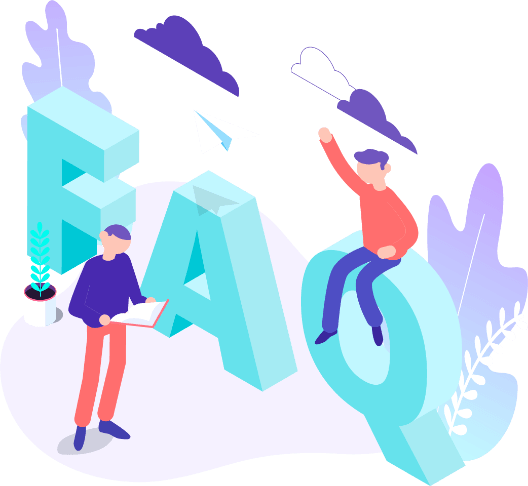
The question of whether SSD data can be recovered is not simple to answer. You must be aware about the files, data and folder got deleted from an SSD drive, data recovery program cannot help in case the technology TRIM used on SSD.
Nevertheless, one can utilize a trusted SSD data recovery software to recover lost or deleted data from SSD, no matter the data is being deleted, formatted, reformatted, emptied recycle-bin and re-partitioned on SSD drive. But the TRIM technology was turned off then recovery chances are higher and guaranteed.
Most of the time, it’s hard to judge and speak exactly either SSD is failed or permanently damaged. But there are a few ways to speak about if SSD is available to its read/write cycle limit or is having physical problems:
When you save, read, or move files on an SSD, bad sector can make it fail.
Fixing the file system, but the software does not show any damage sign of physical part.
The computer Desktop or Laptop crashes when starts up, and it’s more likely the SSD is failing.
The read-only mode on SSD
You can still get data back from an SSD that has been failed. Connecting the SSD to a well working PC or Laptop and get back, the data using advance DRS data recovery tool.
Well how can you fix a SSD drive is depends on the cause occurred. SSD required replacing if there is hardware issues seen and hardware damaged or degraded flash units. If the error malfunction occurred due to logical errors, like software failures, malware issues, bad sectors and bad blocks, dysfunction due to outdated drive, issues due to life cycle span completed and so on. Therefore, you can use following methods to fix Failed or dead SSD drive.
- First, get the data files back from the SSD and the format it.
- A power cycle on the SSD
- Slow down or not responding on boot menu
- Update or upgrade up SSD firmware
- Drivers update required check
Well, it depends on the way you select the program version and requirements to solve purposes. It also depends on the case of SSD either software or hardware, version of license comes with different unique features to solve purposes. Vendor of SSD drive can help you about this, in case SSD vendor not available and fail to provide SSD data recovery software. Then you can chose DRS data recovery tool to solve the purposes starting at just $39.00 per month or $59.00 for 1-year usage and $100 for lifetime usage.
When you chose DRS data recovery tool you will get best features along with SSD data recovery like, recovery of SD cards, Camera memory card, pen drive, flash drive, HDD, Emptied recycle bin, HDD and SSD and all other External data storage devices.